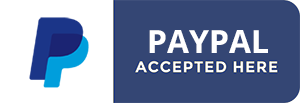VM Downloadable Goods Documentation
Install the component archive via the regular Joomla installer.
The component installation also installs automatically the plg_vmcustom_downloadable plugin.
After installation, go to the component options
Fill in:
Create a new custom field!
Upload your for sales files from there making sure you set these files as 'For Sale' 'Product'
Then you can go to each product details page edition. Go to the Custom Fields tab and select the 'Downloadable file' (or whatever you named it) custom field.
All you have to do here is select the media file and check the expiry length and allowed order statuses
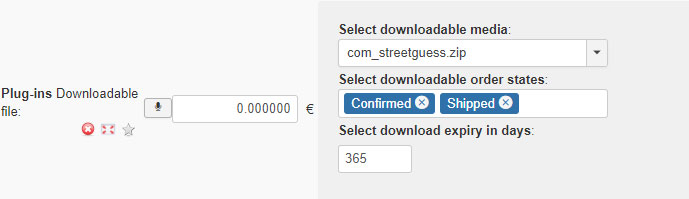
The component installation also installs automatically the plg_vmcustom_downloadable plugin.
After installation, go to the component options
Fill in:
- Expiry length in days: this is only a default value you can set before creating the VMCustom field for all your products. This value can be overridden for each product.
- Allowed Order statuses: Select the default order statuses to allow downloads. This value can be overridden for each product.
- Free Downloads: Select some free products here to let users download these freely. Make sure these do not have a price.
- Set the date format you wish according to the PHP date format syntax (http://php.net/manual/en/function.date.php)
Create a new custom field!
- Custom Field Type: Plug-ins
- Title: Anything, could be 'Downloadable file'
- Show Title: Yes
- Published: Yes
- Cart Input: Yes
- Default Value: downloadable
- Layout position: addtocart
- Additional parameter: VM Custom - Downloadable Products
Upload your for sales files from there making sure you set these files as 'For Sale' 'Product'
Then you can go to each product details page edition. Go to the Custom Fields tab and select the 'Downloadable file' (or whatever you named it) custom field.
All you have to do here is select the media file and check the expiry length and allowed order statuses
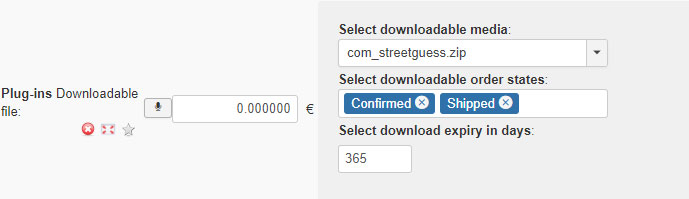
- Created on .
- Last updated on .