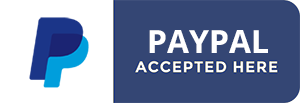Geocheckin Suite component settings
There are various possible paths to access the Geocheckin component settings in the backend:
- Top menu -> Components -> GeoCheckin -> Settings
- Top menu -> System -> Global Configuration -> Component submenu -> Geocheckin
Then the page is divided in 7 tabs;
TAB I : Integrations
Field: Main Mode
Select here either you want to deal with Joomla articles or K2 Articles. We recommend you use K2 as it has a more flexibility on layout, custom fields, rating and buit in comment system. And k2 is free ...
Field: Article Itemid
This is the Menu Item ID (Itemid) for your Articles. this is required to build proper URL and for Joomla to know what modules to display on what page.
Field: Profile Manager
A profile manager is not required, but it adds more interactivity and fun regarding Geocheckin. We recommend EasySocial as it as all the features Geocheckin suite could dream of: Activity Stream, User Points, Achievements.
You could get the same features using Jomsocial + AlphaUserPoints for points and achievements and aslo Community Builder + AlphaUserPoints for the free solution. Note that CB solution doesn't have an integrated Geocheckin Activity Stream.
Field: Activity Stream Map
This only concerns Jomsocial and Easysocial profile managers. Enable this to show a static map when activity announcements are triggered for people checking in at various places.
Field: Points System
Select hter points system you want to use if you want to use any. We prefer AlphauserPoints or EasySocial Points because their points history is stored in the database and therefore can be tracked. But Jomsocial Points would also do the job.
Field: Achievements
For now Achievments can onlybe manged inside AlphaUserpoints, But EasySocial Achivements integration is on its way and will be ready soon.
TAB II: Set Location plugin
These settings concern the Setlocation button and map displayed thanks to the Set Location Editors-xtd plugin.
Field: Default map center coordinates
- "HTML5 browser location" will ask the visitor to share own location to center the map on this location
- "Set below" will let you define a preset location/area
Field: Map Custom styling allows you to apply custom styling jason code for the Editor map
Get the code in our Google Maps Sytler
Field: Show Address Field
This shows a text field for a user to input an address the the map gets centered at that location
The Set location plugin 's duty is to insert a Geocheckin tag into the article content.
Here is an example:{latitude:50.6986994;longitude:3.133239099999969;area: Mouvaux, France;zoom:15;maptype:RAODMAP;stamp:1398342373;}
The tag contains various parameters:
latitude: numeric latitude value
longitude: numeric longitude value
area: city, country
zoom: zoom value between 0 and 20
maptype: ROADMAP , HYPBRID OR SATELLITE (ignored if map is custom styled)
stamp: this is a timestamp , associated to the article ID, it provides a unique value that can identify a location and allows to add more than one location per article.
TAB III: Content Map plugin
These Settings concern the Content map plugin. It is used in core content (or K2 component) articles to replace the location tag added by the Set Location Editors-xtd plugin by a map. Tha map can be static (image) or Javascript.
Field: Map Mode
Choose between displaying Classic Javascript Maps or Static Maps (images)
Field: Static Map Zoom
This uses 3 images instead of 1, to simulate a zoom feature when hovering the map. Disable this to save 2/3 pictures if over Quotas on Google API
Self explanatory fields: you cans et the map dimensions and choose a color for the ma marker icon.
Field: Map Custom styling allows you to apply custom styling jason code for the Content plugin map
Get the code in our Google Maps Sytler
Field Show Author: Choose to show the article author name/username in the plugin rendering. The Author name will be linked to its respective user profile if you set a profile manager in the INtegrations tab.
This content plugin shows a map everywhere it finds a Geocheckin tag in articles according to your component settings, it will eventually show Article author, Location Mayor, checkins amount and number of visitors having valideted at least a check-in, which friends have come there allready, a checkin button, a checkin QR Code button a printable QRcode , a Mayor info XML (RSS format) to article owner (to be able to show off a location's Mayor info on other websites. And an Itinereary button
[SCREENSHOT TO COME]
TAB IV: Check-Ins
A check-in is a digital record that a person visited a specific named place in the real world at a specific time. Enable this to add Checkins Feature to the location map. This will add a form allowing visitors to compare their current location with the location set by article authors.
Field: Enable Check-Ins
Enable the Check-Ins buttons and related features such as mayourship etc...
Field: Mobile Only
Wether Check-Ins feature should only be available to mobile devices or not. Actually Check-Ins are a mobile thing. A user must be located at the venue for the checkin to be validated. But in some case like for testing or if you want a company's workers to check-In, you will make Check-ins availabel for desktops too.
Field: Check-In distance accuracy
This is the allowed distance to validate a check-In, in kilometers (the default 0.8 is 800 meters) This plays also the error range role as HTML5 is not always 100% accurate.
Field: Show Friends
Enable this to show visitors what friend did allready Check-In there. This requires the use of a profile manager component like Community Builder, Jomsocial or EasySocial.
Field: Enable Mayorship
A venue's mayor is the user that has got the most validated Check-Ins in that place. A kind of Ambassador. An administrator could think of adding a field to K2 for example to encourage place owners to offer a special benefit to their places's mayor.
Field: Enable Mayor RSS
This will show to article author, a boutton linking to an (rss formated) xml file mentioning the current place mayour information so it can be easily embeded in another website, blog or RSS aggregator.
Note about the QRCode check-In feature.
When scanned the QRcode open a component page on visitor's mobile that (will first check if the visitor is logged in, if not it will show a login form and then redirects to a page that ) compares visitor's coordinates to the coordinates stored i the QRCode (venue's QRCode)
Note about the Printable QRCode.
It does exactly what is described in the previous paragraph but it is printable so venues owners can display it to let their visitors check-in easily.
If you want to edit the image layout, it is located in
components/com_geocheckin/assets/img/marker_canvas.png
components/com_geocheckin/assets/img/font1.ttf
components/com_geocheckin/assets/img/font2.ttf
Font1.ttf is used for the title and the url and font2.ttf is used for the venue name
TAB V: Advanced Integration
These settings are Beta. Make sure you test extensively their results before going live with these. Leave empty to ignore. These settings only appliy if you user Community Builder, Jomsocial or EasySocial Integrations. If you use CB or Jomsocial the field name is required (for eg. cb_distanceunit or FIELD_DISTANCEUNIT), if you use EasySocial, the field ID is required.
TAB VI: Google API Keys
Google Maps API Keys are not required for the maps to show , but as soon as the site grows, we highrly recommend you use an API key, to be able to manage your use of the Google API and avoid being overquotas.
- Created on .
- Last updated on .